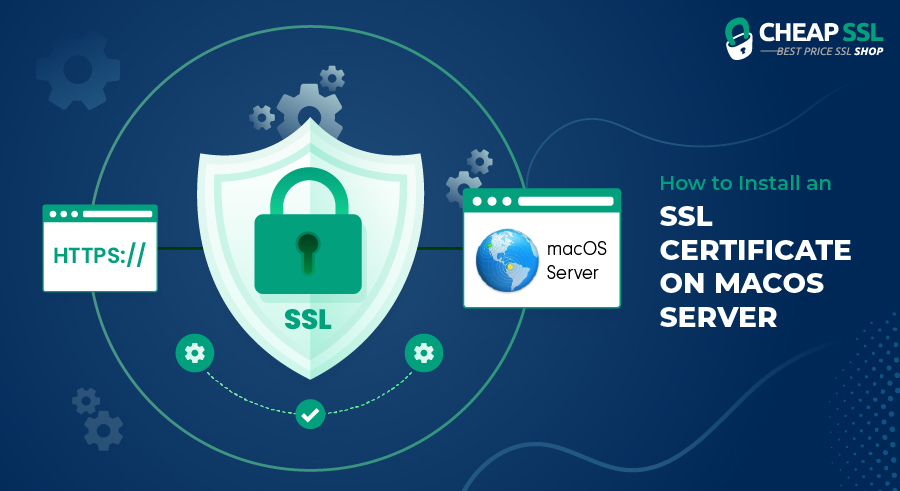Website security is an underrated aspect many businesses must tackle for better conversions. WHY?
It’s simple: will you browse on websites that are hacked? No, right!
So, what’s the bare minimum you need to secure a website? An SSL certificate. It is a digital certificate that helps secure the connection between a browser and the server. Installing an SSL certificate on your server can ensure the website’s security. However, every server has specific requirements for the installation process.
This article is a comprehensive guide for SSL installation in Apple’s macOS server. But first, you need to understand the importance of installing SSL on macOS.
SSL Installation Guide for macOS Server
Installation of an SSL certificate on your macOS server requires downloading the certificate files from the bundle received from CA. You can buy SSL certificates from trustworthy CAs by submitting a certificate signing request.
Here is how to generate CSR for your certificate request for macOS:
- Open the Keychain Access.app from Utilities under “Applications.”
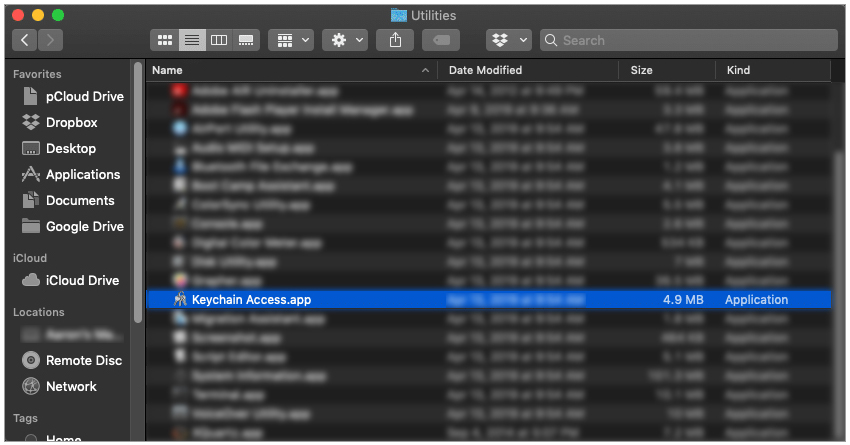
- Choose the “Keychain Access” from the “Certificate Assistant” tab and click “Request a Certificate From a Certificate Authority.
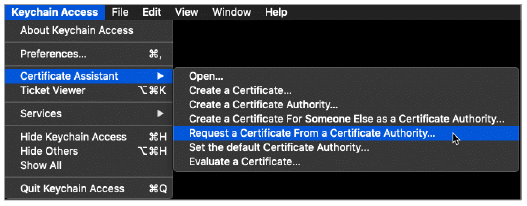
- Next, enter the email address in the “User Email Address” field in the “Certificate Assistant.”
Now, enter your domain’s common name or “Fully Qualified Domain Name,” which the SSL certificate will protect, and click on “Saved to disk.”
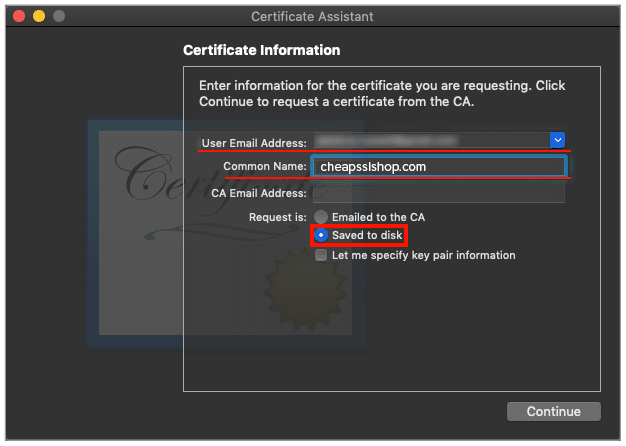
- You can change the default key size and algorithm for the security key pair by clicking the “Let me specify key pair information” checkbox.
- Now, click on Continue and specify the filename of CSR.
- Choose the location to save the CSR file and click on save.
- You will be prompted to specify the Key Size and Algorithm in the new dialog box. Click Continue once you configure the key size and algorithm from the drop-down menu.
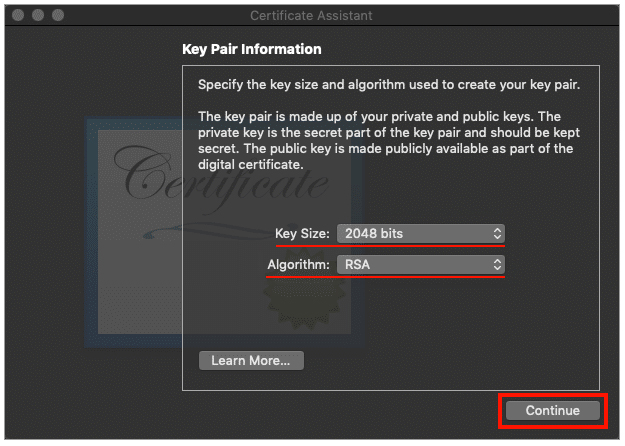
- Next, confirm your new key pair is generated and installed on the system by choosing the option of “All items” on the left-hand side “Category” menu on the main Keychain Access window.

- Open the CSR file saved on your macOS server through the finder option in a text editor and copy the file’s contents. Submit the content of the CSR file to the certificate authority for verification and issuance of a certificate.
- Click on “Done” to close the certificate assistant window.
Once a CA receives the CSR file, it will verify the details and issue the SSL certificate through an email, or you can download the bundle from the official website.
Process to install SSL certificate on macOS server
The process will begin by downloading the SSL certificate from the CA-provided bundle.
- Once you download the file, navigate to Finder and find the application’s utility keychain.
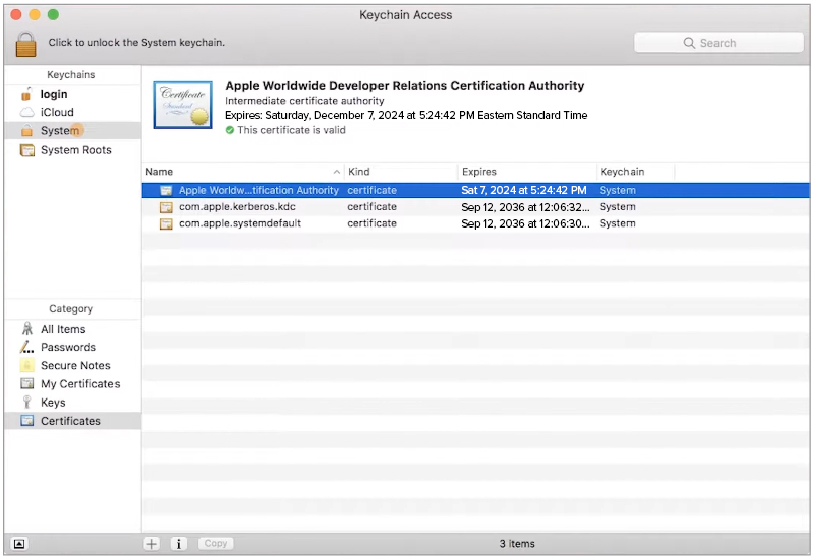
- Now, select the option “System” on the left-hand side of the column and drag the downloaded certificate file into the keychain access window.
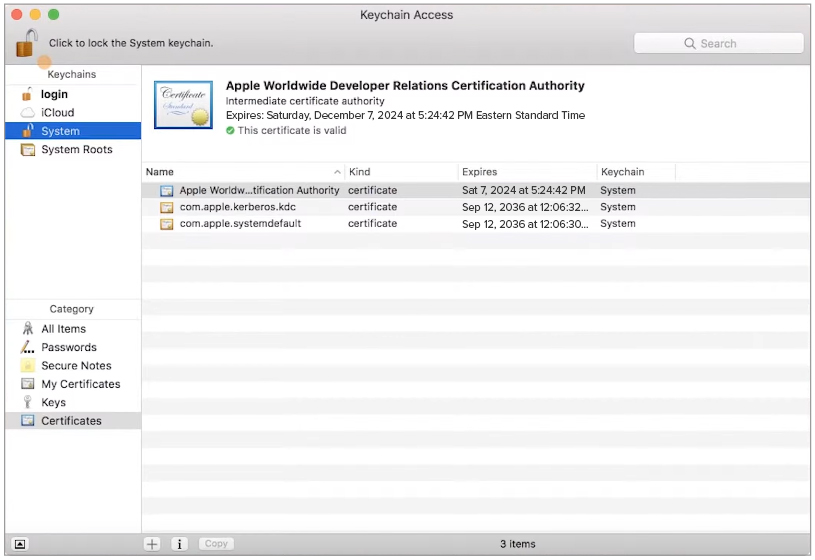
- A new window will pop up, prompting you to authenticate yourself as a publisher.
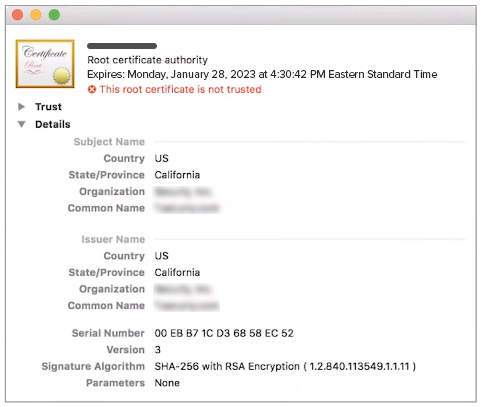
- You can see a red cross next to the imported certificate to make it a trusted certificate by double-clicking on the SSL certificate.
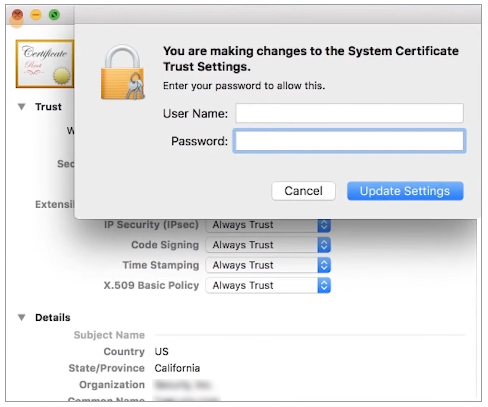
- It will open the certificate details windows. Click on “Trust” and select “Always Trust” in the field “When using this certificate” option.
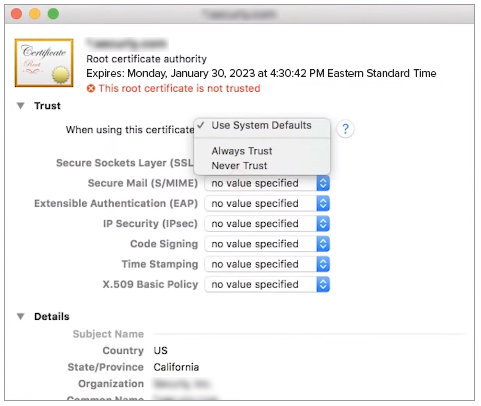
Now that your certificate is installed, it’s time to assign SSL certificates to different services that you want to secure.
How to assign an SSL certificate to your services?
Assigning your services, the installed SSL certificate secures data and enhances web app security.
If you want to secure the emails, here is a step-by-step process,
- Click on “Mail” and open settings.
- Click on the “Advanced” and “Security” option
- Assign the SSL certificate to SMTP or IMAP services
Similarly, if you want to secure a web service, you can assign the certificate to the web server based on the server type. Change the configuration settings of your web server and enable HTTPS through an SSL certificate.
Importance of installing SSL on your macOS server:
Installing an SSL certificate on macOS has several benefits related to user trust, better search engine optimization, and enhanced conversions.
Encryptions for better user trust
Customer trust is a core necessity for any business, and if you are focused on improving the trust factor, it can lead to higher conversions. According to Adobe, 7 in 1 customers buy from brands they trust.
SSL certificates help your websites improve trust among users through encryptions of data exchanged between a browser and a server.
Improved SEO for better visibility
Search engines like Google have specific guidelines for ranking websites on their search pages. One of the key ranking factors is HTTPS. Even if you secure your website for Apple devices, you must consider Google.
Google pays Apple $18-$20 billion yearly to ensure its availability as a search engine on iOS devices. This means you must ensure your websites are secure enough for Google.
Enhanced conversions for your business
User trust and improved visibility can bring more customers but converting them requires authenticity. SSL certificates help you establish authenticity by ensuring data exchange is secure, and customers can share sensitive information.
Compliance with platform security guidelines
One of the significant requirements for developers to develop web apps for Apple platforms is a valid SSL certificate. Apple makes it mandatory for developers to install SSL certificates because it improves platform security and ensures secure user experience.
Now that you know why you need to install an SSL certificate on the macOS server, here is how to do it.
Conclusion
Installing the SSL certificate is crucial for your business because it helps improve visibility, user trust, and conversions. You can buy SSL certificates based on your business requirements and install them on a macOS server to secure your web application. This is also crucial to ensure better compliance with Apple’s security guidelines.