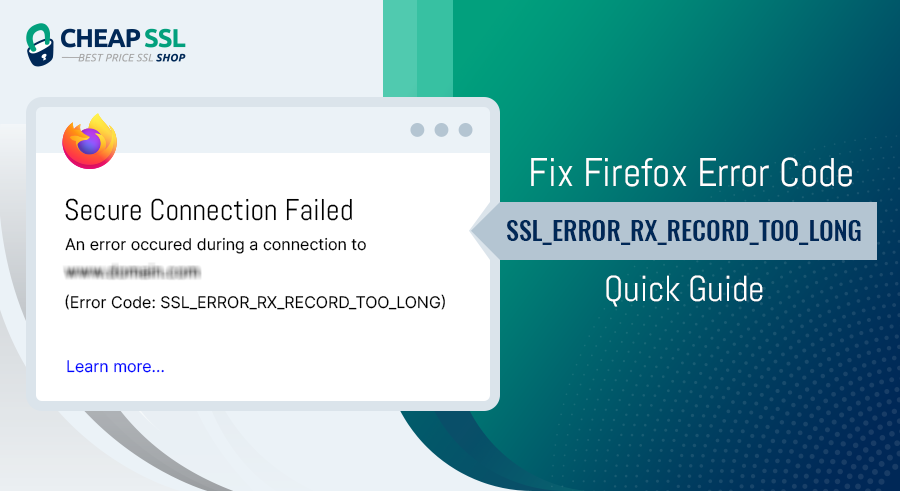When Firefox throws up the error SSL_ERROR_RX_RECORD_TOO_LONG, it’s not just a random glitch. It’s Firefox’s way of protecting you when something’s off in the SSL/TLS connection between your browser and the website’s server.
This error usually points to a deeper issue on the server side: misconfigured SSL/TLS settings, incorrect ports, or outdated encryption libraries. But sometimes, local browser problems or network conflicts can play a part.
Whether you’re a server administrator troubleshooting SSL handshakes or an everyday user just trying to load a secure site, understanding this error is the first step to fixing it. This guide unpacks the causes and gives you clear, actionable solutions — so you can restore a secure, trusted connection.
What is SSL_ERROR_RX_RECORD_TOO_LONG in Firefox?
The SSL_ERROR_RX_RECORD_TOO_LONG error is when Firefox tries to create a secure connection with server. But the data it receives isn’t in the correct format for a valid SSL/TLS handshake. Meaning, the data browser receives SSL record that is too long or incorrect for the browser to process under SSL/TLS protocol.
This problem is usually caused by server-side misconfigurations, in particular, on web servers that are either improperly set up to use SSL/TLS or fail to use it entirely. Typically, the error message of Firefox displays as below:
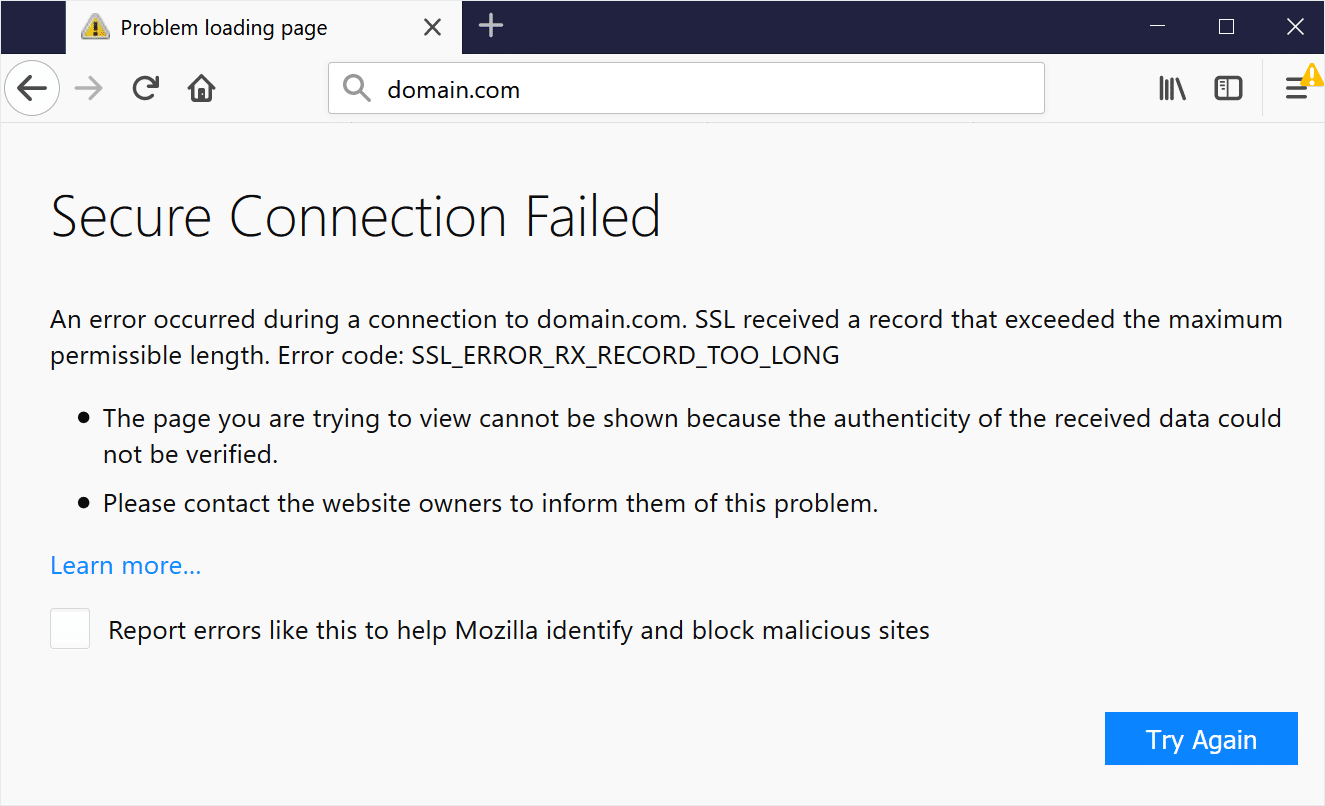
The error only appears in Firefox browsers and doesn’t always mean there’s a problem with the browser. But rather, it shows a problem with the server configuration. For example, when a server running HTTP listens on port 443 (which is reserved for HTTPS), Firefox receives non-SSL data, showing an error.
Factors Leading to “SSL_ERROR_RX_RECORD_TOO_LONG” Error Code
The error indicates an issue with the message: ‘because the authenticity of the received data could not be verified.’
However, there could be other potential reasons why you are experiencing this error. In this section, we have discussed several common server-side and client-side factors that can trigger the error code SSL_ERROR_RX_RECORD_TOO_LONG.
- Improper SSL Certificate Installation
When the SSL certificate is not installed correctly, the server sends data that does not match the expected SSL format. It can happen because of incomplete certificate chain, missing intermediate certificate, or outdated or improper certificate format (e.g., .crt instead of .pem).
- Non-HTTPS Services Running on Port 443
If a non-secure service listens on port 443 without supporting SSL/TLS, browsers like Firefox will fail to establish a connection during the SSL/TLS handshake.
- Server Misconfiguration (Apache/Nginx)
If the SSL module isn’t enabled, or if the server configuration lacks proper directives, the SSL handshake won’t initiate correctly. Common server setup mistakes include:
- Apache: Missing SSLEngine on in Virtual Host configuration or incorrect SSL Certificate File paths.
- Nginx: Missing listen 443 ssl; or ssl_certificate directives.
- Outdated Firefox or Browser Cache Issues
Mismatched SSL/TLS or Firefox versions, and corrupted browser cache can interfere with SSL connections. As the older browser version may not support the latest TLS version.
- Proxy or VPN Interference
If you are using a proxy or VPN, it could be sending HTTP traffic over HTTPS, causing Firefox to flag the connection as invalid.
- Firewall or Security Software Conflicts
Some firewalls or security software might block the traffic on port 443, leading to connection failures.
Steps for how to fix SSL_ERROR_RX_RECORD_TOO_LONG Error?
Now as we know the causes of the SSL_ERROR_RX_RECORD_TOO_LONG error, the next step is to resolve it. The solutions vary depending on whether you’re managing the server or just trying to access a website. In this section, we have discussed developer-level fixes for system administrators, and user-level troubleshooting steps for regular visitors.
Developer-Level Fixes
If you are a developer, website administrator or a server manager, here are some of the common server-side fixes that you should implement to fix this error:
- Check SSL/TLS Configuration on Web Server
Check if your server has been properly configured to use SSL/TLS functionality on port 443.
- Apache: Make sure SSLEngine on, SSLCertificateFile, and SSLCertificateKeyFile settings are correctly set in your virtual host configuration.
- Nginx: Verify that listen 443 ssl; and ssl_certificate directives are properly configured in your server block.
- Update SSL Library
Confirm that your server is using an up-to-date SSL/TLS library like OpenSSL. Old libraries can fail the handshake and are not supported by modern protocols like TLS 1.2 or TLS 1.3.
- Verify the Certificate Chain
Make sure all the intermediate and root certificates are correctly installed. Missing intermediate certificates may prompt issues with SSL handshake. You can use trusted free tools or the OpenSSL command-line tool to verify your certificate chain and identify any missing intermediate certificates or configuration issues.
- Redirect HTTP to HTTPS Correctly
The misconfigurations in .htaccess or incorrect redirect rules may lead to infinite redirect loops, or improper HTTP redirect to HTTPS, which might cause the SSL error. Double check that all the HTTP traffic is properly redirected to HTTPS using proper rewrite rules.
- Restart Web Services after Configuration Changes
Once you make changes to your server configuration, restart the web server (Apache, Nginx, etc.). Not restarting it can cause the old settings to persist and continue causing errors.
- Check Hosting Control Panel Conflicts
If you are using a hosting control panel for your site such as cPanel, Plesk, or any custom server panel, make sure that there are no conflicts with the SSL configuration interfaces. Sometimes the control panel may overwrite manual settings or cause conflicts and errors.
User-Level Fixes
For those users who faced the SSL_ERROR_RX_RECORD_TOO_LONG error while browsing Firefox, here are couple of fixes for this error that might resolve the issue:
- Clear Firefox Cache and Cookies
Cached SSL sessions in some cases lead to mismatches during SSL handshaking. Completely clear your browser cache and cookies to solve these problems. Here’s how you can do that:
- Open your Firefox browser, click on the Menu icon, in upper right corner (
 ).
).
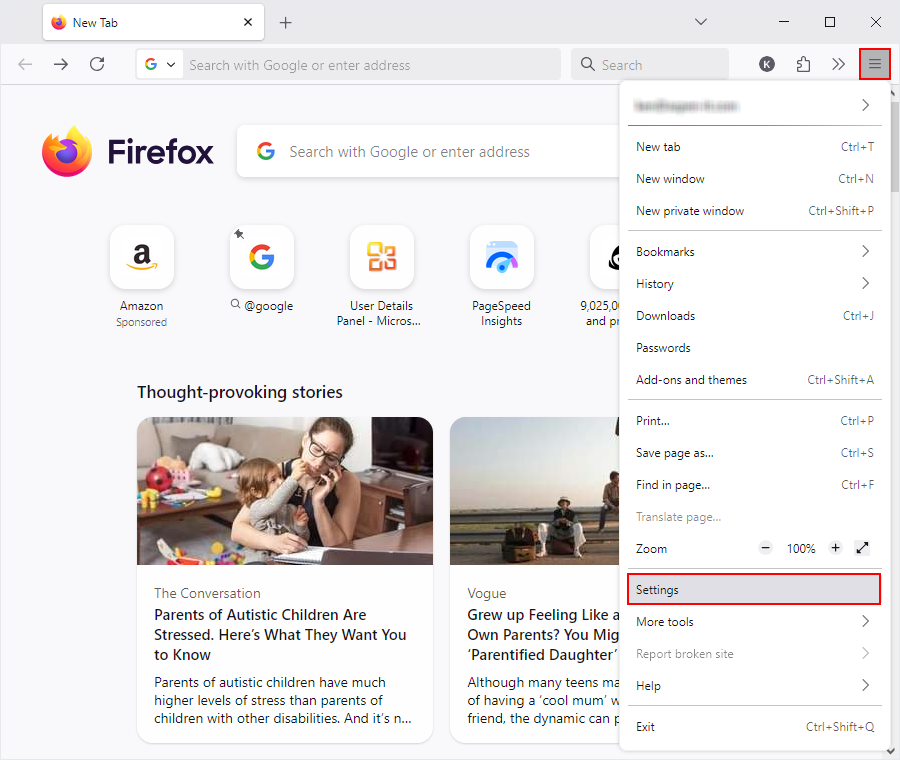
- It will open a list, in that select Settings, then open the Privacy & Security tab.
- Scroll down to the Cookies and Site Data.
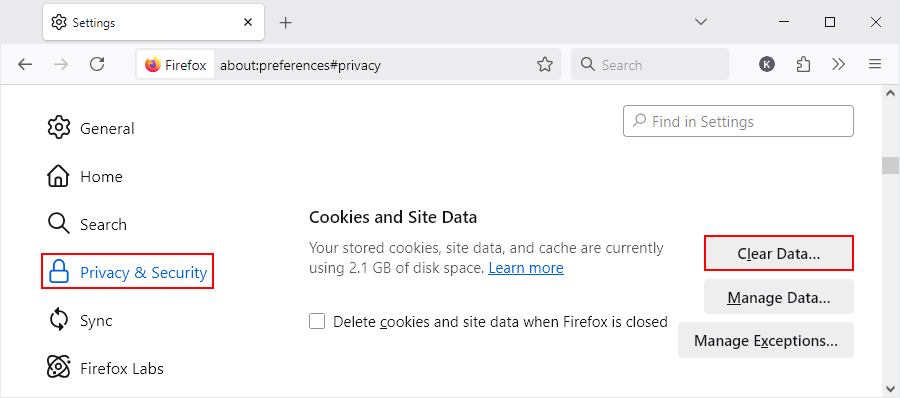
- Click on Clear Data. It will open a new window
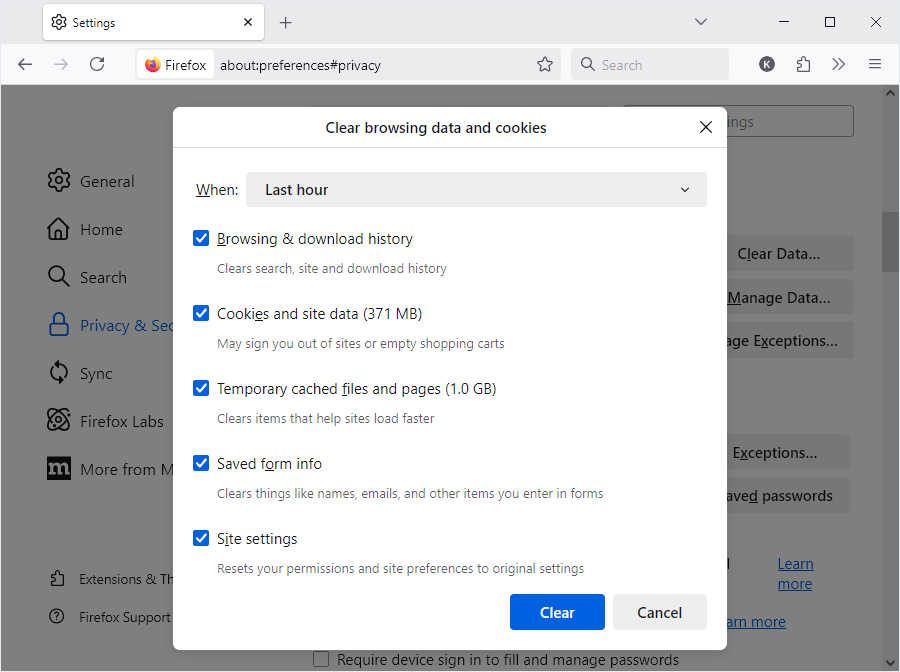
- Select all the options and choose Clear.
- Open your Firefox browser, click on the Menu icon, in upper right corner (
- Update Firefox to the Latest Version
Older versions of Firefox might not support new SSL/TLS versions, and this will lead to connections issues. With the following steps, you can check whether you use the updated version of Firefox.
- Tap on the Menu and select Help.
- After selection Help submenu will pop up, in that menu click on About Firefox.
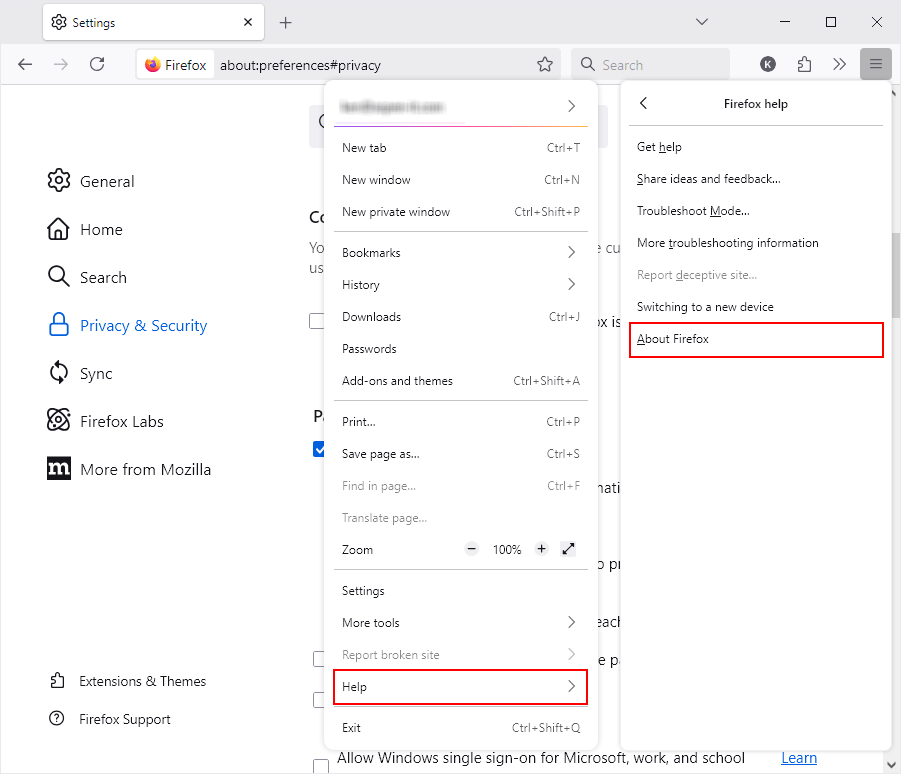
- It will open a new window. Select Restart to Update Firefox. Your device will restart, after that reopen the browser and visit the website again.
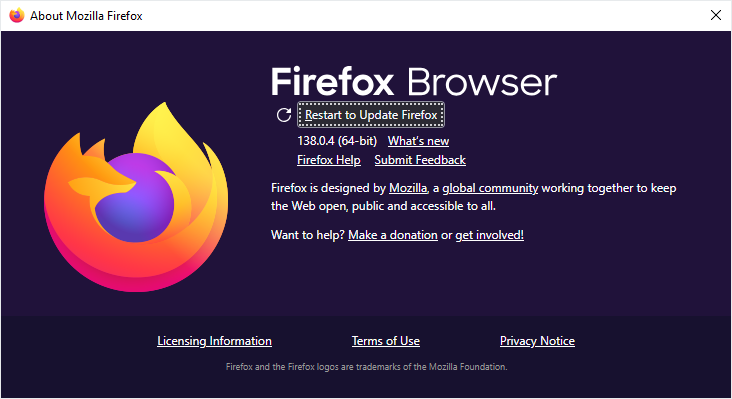
- Disable Proxy/VPN Temporarily
Some proxies might be sending HTTP responses in an HTTPS connection, which may lead to error. If you are using proxy or VPN, disable it for a while and check if it is affecting the connection. To do so check the following steps:
- Navigate to Menu and select Settings.
- In the setting window scroll down till the bottom of screen. You can see Network Setting, under that click on Settings…
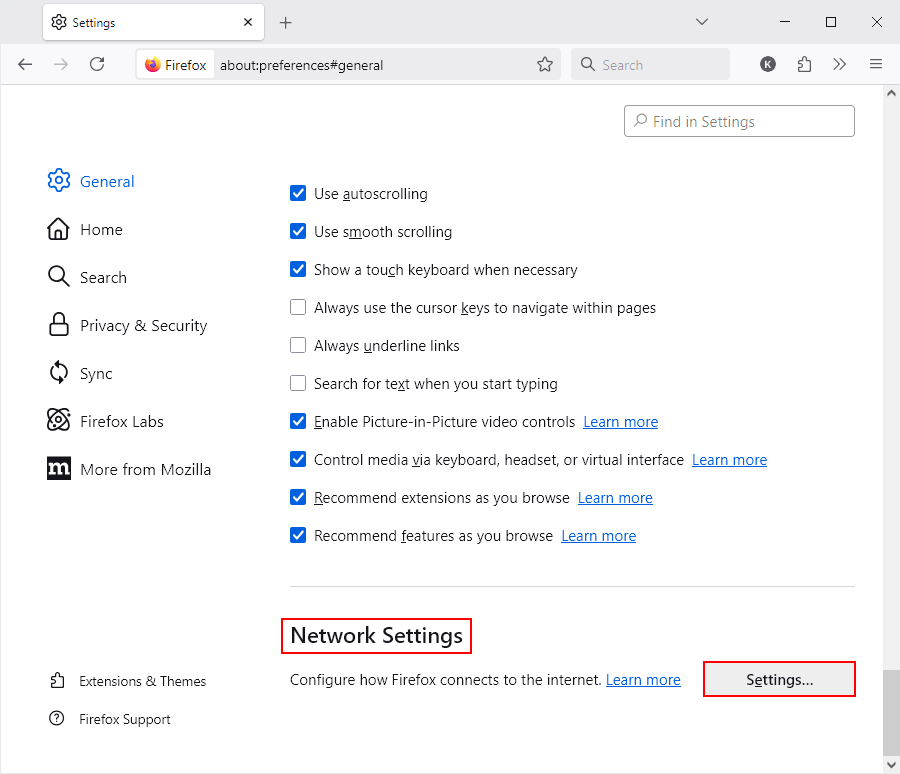
- In the new window, choose option No proxy. After that, click on OK, and then restart the browser and check if the error is resolved or not.
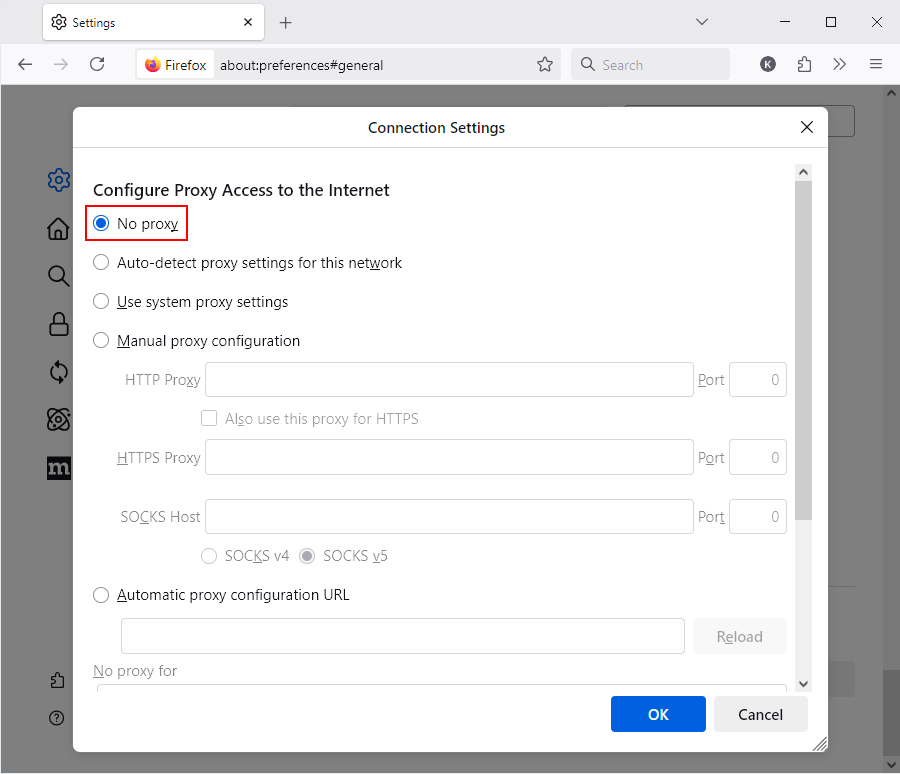
- Use Incognito Mode or a Different Profile
Sometimes, extensions or corrupt user profiles can cause this error. Try to access the site using the Incognito Mode of Firefox or create a new user profile to check if the problem still persists .
- Open a new Private Window (Ctrl+Shift+P) and access the website.
- Create a new Firefox profile and try accessing the site. You can do this by typing, about: profiles in the address bar, then selecting the option Create a New Profile.
- Try Another Browser
To confirm if the issue is only specific to Firefox, try opening the website with different browser like Chrome or Edge. If the same error still appears, the problem is likely with the website’s server. It can happen due to a misconfigured SSL certificate, wrong HTTPS port handling, or missing intermediate certificate.
Conclusion
The SSL_ERROR_RX_RECORD_TOO_LONG error is a miscommunication between a Firefox browser and website’s server during the SSL/TLS handshake process. It happens because of server misconfigurations, like incorrect SSL setup or mismatched ports.
While end-users can try resolving by updating browser, clearing the browser cache, or switching browsers, the root cause is usually at the server level. To avoid these issues, website administrators should implement SSL properly and keep their web server configurations up-to-date.
At CheapSSLShop, we offer trusted SSL certificates at competitive prices, along with 24/7 expert support to help you resolve any SSL-related issues.
Related Articles: